

- Calendars
- Appointment Booking Calendar
- Booking Calendar Contact Form
- CP Multi View Calendar
- Content Tools
- Music Store
- Sell Downloads
- Image Store
- Search In Place
- Theme Switch in Mobile and Desktop
- Loading Page
- Corner Ad
- CodePeople Post Map
- Related Posts
- Music Player for WooCommerce
- Music Player for Easy Digital Downloads
- Galleries
- Smart Image Gallery
- Forms
- CP Contact Form with PayPal
- Calculated Fields Form
- CP Easy Form Builder
- Contact Form to Email
- CP Polls
- Payment Form for PayPal Pro
- Themes
- CodePeople Light
- Food & Diet
- Custom requests
- Quote for custom Calculated Fields formulas
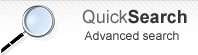
Search In Place
Frequently Asked QuestionsQuestions
Answers
The Search In Place, starts the search dynamically as the letters are typed, if you use a low numbers of letters for shot the dynamic search, then your website might be downloading, constantly, information with low relevance from the server.
The colors for highlighting are defined in the javascript file: codepeople_search_in_place.js in "search-in-place/js/codepeople_search_in_place.js". The colors are selected sequentially:the first color is assigned to the first term, the second color for the second term, and so on. If the number of terms is bigger that number of colors then the list of colors is repeated.
To replace the colors, you only must to open the codepeole_search_in_place.js file in the text editor of your preference and modify the list of colors.
The Pro version of the plugin allows searching in custom post types, and taxonomies.
In the settings page of the plugin there are two attributes: the "Post type", and "Taxonomy". You simply should press the "Add new type" button, and type the name of post_type, the process to add the taxonomies is similar, press the "Taxonomy" button, and type the taxonomy name.
For common plugins like: WooCommerce, WP e-Commerce, Jigoshop, and Ready! Ecommerce Shopping Cart, with only pressing the corresponding button, all post types and taxonomies used by these plugins are added to the "Search in Place".
Go to the settings page of the plugin, and enter the IDs of pages or posts through the attribute: "Exclude posts/pages (Ids separated by comma)", separated by comma.
Installation Instructions:
- If you already have installed the free version or an old version of the pro version then delete it before installing the new pro version.
- Install the pro version via the Plugins area >> Add New >> Upload
Note: The above is a safe process, the plugin's data and settings won't be lost during the process and will appear again after installed the pro version.
Alternative Installation Method:
- Overwrite (or copy if not previously installed) the plugin files into the WP plugins folder through a FTP connection. This is also a safe process, the plugin's data and settings won't be lost during the process.
Upgrade Instructions:
The upgrade instructions are exactly the same instructions mentioned above but be sure to make a backup copy of your current files if you have made custom modifications to the files or translations since the files will be overwritten.
After upgrading the plugin remember to clear your browser cache.
The free version must be deleted before installing the pro version.
If you are upgrading the pro version to a new version you should also remove the previously installed version.
This is a safe step, the plugin's data and settings won't be lost during the process.
Another alternative is to overwrite the plugin files through a FTP connection. This is also a safe step.