

- Calendars
- Appointment Booking Calendar
- Booking Calendar Contact Form
- CP Multi View Calendar
- Content Tools
- Music Store
- Sell Downloads
- Image Store
- Search In Place
- Theme Switch in Mobile and Desktop
- Loading Page
- Corner Ad
- CodePeople Post Map
- Related Posts
- Music Player for WooCommerce
- Music Player for Easy Digital Downloads
- Galleries
- Smart Image Gallery
- Forms
- CP Contact Form with PayPal
- Calculated Fields Form
- CP Easy Form Builder
- Contact Form to Email
- CP Polls
- Payment Form for PayPal Pro
- Themes
- CodePeople Light
- Food & Diet
- Custom requests
- Quote for custom Calculated Fields formulas
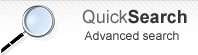
Image Store
Frequently Asked QuestionsQuestions
Answers
First, go to the settings page of CP Image Store and be sure the PayPal checkbox is checked, and has defined the seller's email. Second, be sure the image has files associated.
Be sure the GD Library is enabled in the PHP script on web server.
Go to the widgets section and insert the "Image Store Product", or "Image Store Product List" in sidebar
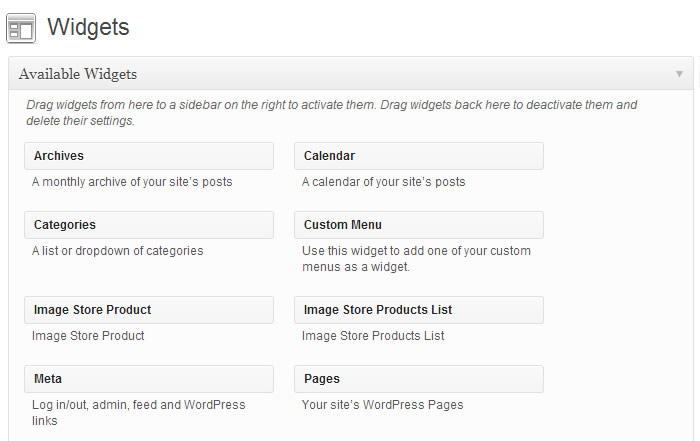
Go to the image page in WordPress, and pay attention to the URL, the parameter "post" contains the image's ID.
The image's ID is required to insert the image on sidebars or pages.
Type the word you are searching in the search box (available in the store's page), and press the "enter" key
To hide the image preview window, go to the settings of Image Store, and uncheck the option "Display preview on mouse over"
The current version of plugin allows only PayPal as payment gateway
Please, go to the settings page of Image Store, and be sure that email associated to the PayPal account was entered. If the email associated to the PayPal account was typed, go to the product's page, and be sure that image's price is nonzero.
To use this feature be sure the libraries to create ZIP files are available in the PHP script installed in your web server. Furthermore, if the customers bought multiple files at same time, and the sum of size of all files purchased is bigger than memory assigned to the PHP, then is not possible to create the zip file.
The free version must be deleted before installing the pro version.
If you are upgrading the pro version to a new version you should also remove the previously installed version.
In this case is very recommended to make a backup of "uploads" directory, to preserve the images files uploaded previously.
Another alternative is to overwrite the plugin files through a FTP connection. This is also a safe step.
The feature is available in the latest update of plugin
You only should go to the settings page of plugin, and enter the number of allowed downloads in the attribute: "Number of downloads allowed by purchase"
Installation Instructions:
- If you already have installed the free version or an old version of the pro version then delete it before installing the new pro version.
- Install the pro version via the Plugins area >> Add New >> Upload
Note: The above is a safe process, the plugin's data and settings won't be lost during the process and will appear again after installed the pro version.
Alternative Installation Method:
- Overwrite (or copy if not previously installed) the plugin files into the WP plugins folder through a FTP connection. This is also a safe process, the plugin's data and settings won't be lost during the process.
Upgrade Instructions:
The upgrade instructions are exactly the same instructions mentioned above but be sure to make a backup copy of your current files if you have made custom modifications to the files or translations since the files will be overwritten.
After upgrading the plugin remember to clear your browser cache.