

- Calendars
- Appointment Booking Calendar
- Booking Calendar Contact Form
- CP Multi View Calendar
- Content Tools
- Music Store
- Sell Downloads
- Image Store
- Search In Place
- Theme Switch in Mobile and Desktop
- Corner Ad
- Loading Page
- CodePeople Post Map
- Related Posts
- Music Player for WooCommerce
- Music Player for Easy Digital Downloads
- Galleries
- Smart Image Gallery
- Forms
- CP Contact Form with PayPal
- Calculated Fields Form
- CP Easy Form Builder
- Contact Form to Email
- CP Polls
- Payment Form for PayPal Pro
- Themes
- CodePeople Light
- Food & Diet
- Custom requests
- Quote for custom Calculated Fields formulas
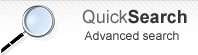
Product type: Wordpress Plugin
CP Polls
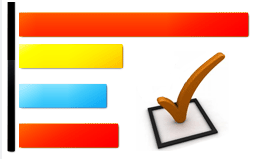 CP Polls is a WordPress plugin for creating classic polls and advanced polls with dependant questions.
CP Polls is a WordPress plugin for creating classic polls and advanced polls with dependant questions.
With CP Polls you can publish a poll into a page/post and optionally display statistics of the results. You can receive email notifications every time a vote is added or opt to receive Excel reports periodically.
The polls can have dependant questions, this means that some questions are displayed depending of the selection made on other questions.
FEATURES
The main features are:
- Votes can be limited to one per user: Poll votes can be limited to one per user based in cookies or IP verification. Can be also set to accept unlimited votes.
- Interactive questions: The questions can be shown or hidden depending of the selection made on previous questions.
- All languages supported: Visually configurable/editable for any language.
- Email delivery / notifications: The poll votes can be by email to one or more email addresses.
- Poll votes saved into the database: For keeping a record of the received poll votes, generate statistics and export data.
- Printable list of votes: Get the list of votes received from the poll form within a selected date range and print it.
- Export data to CSV/Excel: Export the polls data to a standard format that can be used by other applications.
- Automatic reports: Provide automatic reports of the poll form usage and votes. Report of daily votes and accumulative hourly report. Printable reports for specific fields into the poll. Helps you to understand your data.
- Automatic email reports: Automatic reports sent to the indicated email addresses on a regular period.
- Form Validation: Set validation rules to avoid getting empty answers.
- Anti-spam protection: Built-it captcha anti-spam protection.
- Drag and drop poll form builder: A basic and easy to use poll form builder for customizing the poll fields and form validation.
- Customizable email messages: Specify the text of the email notifications. Supports both plain text emails and HTML formatted emails.
- Multi language support: The poll form builder allows to enter the field labels and validations in any language. It supports special characters.
Note: Some of the features are present only in the Professional version.
Installation
To install the WordPress plugin follow these steps:
- Unzip the downloaded file and copy the files into the folder "/wp-content/plugins".
- Configure the settings at the administration menu >> Settings >> CP Polls.
- To insert the poll form into some page or post use the icon that will appear when editing contents:
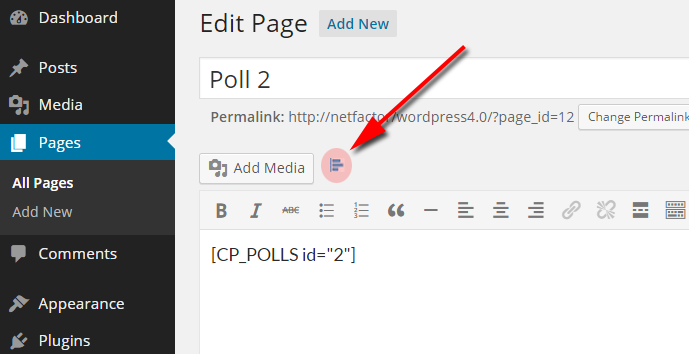
- After doing that, the tag [CP_POLLS] will be inserted into your content. When you preview the content in the public website that tag will be replaced by the reservation form:
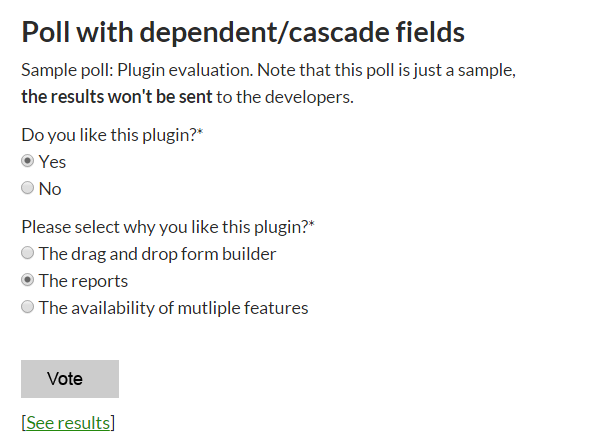
- If you have more than one form and want to publish a specific form you can either copy & paste the shortcode provided in the polls list or add the poll's ID to the shortcode, example: [CP_POLLS id="1"]
Note: The Professional version contains also a widget to easily insert the poll into a side-bar.
Managing the Polls
After going to the WordPress administration menu >> Settings >> CP Polls you will see the list of polls like in the following image:
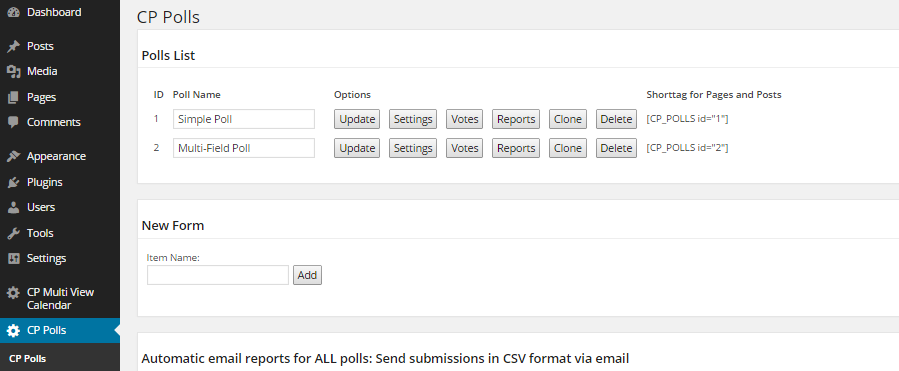
For each poll you will see the following options:
- ID: Identification number of the poll, useful when publishing an specific poll.
- Poll Name: Name to identify the poll. Visible only from the admin area.
- Update: Updates the poll name.
- Settings: For managing the main poll settings.
- Messages: Printable list of poll votes with search filters and export to CSV options.
- Reports: Printable reports with export options.
- Clone: Easily duplicate a form with a single click.
- Delete: Deletes the poll and all its votes and settings.
- Shorttag: An alternative way for publishing the poll.
The Votes List
The votes list appears in a page like the following image:
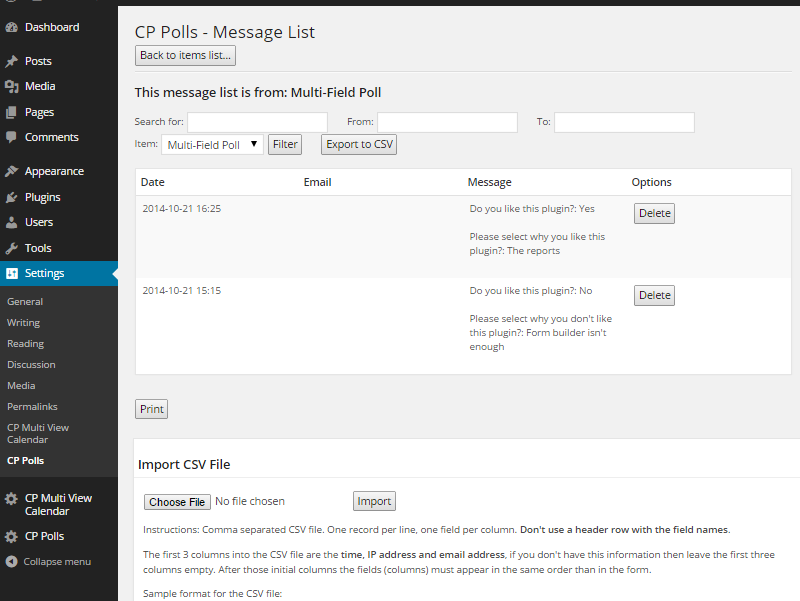
The first area is a search/filter form with the following options:
- Search for: Search for a text into the messages.
- From ... to: Date interval to be included in the list/reports.
- Item: You can have more than one poll. Select here if you want to get the results of a specific poll or from all polls.
- Filter: Shows the list according to the selected filters/options.
- Export to CSV: Export the CSV date according to the selected filters/options.
The CSV file will contain a first row with the field names and the next rows will contain one vote per row, with one for field on each column. This way you can easily import the data from other applications or just select the columns/fields that you need (example: select only the emails).
Below the search/filters area, the votes list will appear with a delete option beside each item.
Finally, a print button below the list provides the votes list in a clean/printable format.
The Reports
This screenshot shows a sample report area:
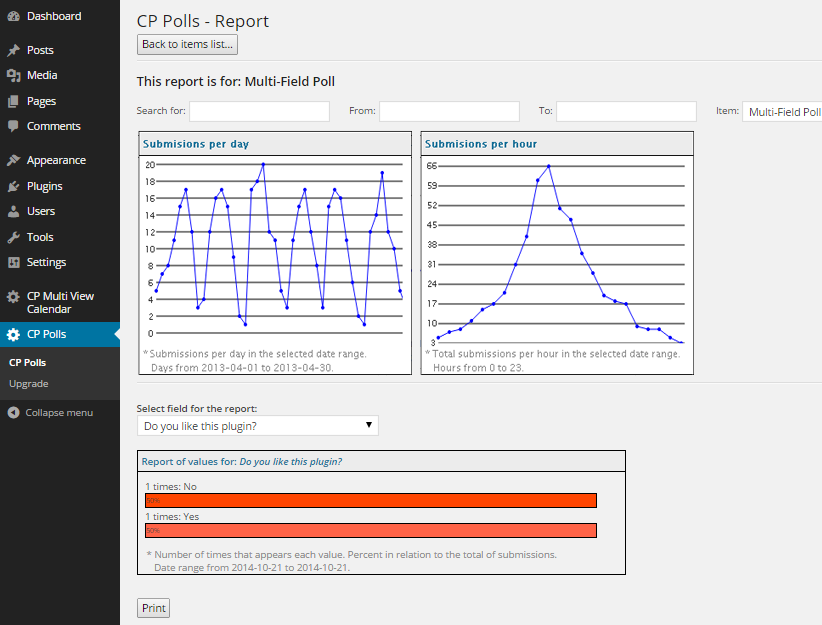
The reports section lets you analyzing the use of the polls and their votes. The first section of the reports is a filter section similar to the one that appears in the votes list page (explained above).
Below the filters section there are three report graphics:
- Submissions per day: The report will display in a point-lines graphic how many votes have been received each day in the selected date range. This report can be used to evaluate the vote peaks and measure the impact of marketing actions.
- Submissions per hour: The report will display in a point-lines graphic how many votes are received on each hour of the date; this is for the total votes in the selected date range. This report can be used for checking peak hours and focus the support service on those hours.
- Report of values for a selected field: Select any of the poll fields and other information fields (like date, ip, hours) to get a report of how many times each value have been entered or selected. This report can be used also to study the most common data entered in the form and get a better idea of your customer's profile and needs.
A print button at the end of the page can be used to print the report of the values for the selected field in a printer-friendly format.
The Settings button
After clicking the "Settings" button you will reach to a new page with a large number of options, explained in the sections below.
The Poll Form Builder
The Poll Form Builder lets you to add/edit/remove fields into the form and also to specify the validation rules for your form (required fields, email fields, etc...). Note: The poll form builder is completely available only in the Professional version.
Form Builder screenshot:
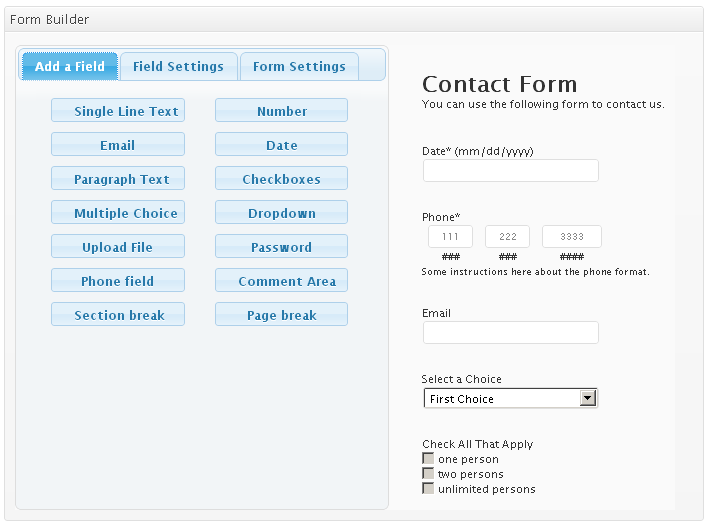
The following field types are currently available:
- Single Line Text: Classic text input.
- Number: This field can validate if only digits or a valid number was entered.
- Email: This field validates that the email address has a valid format.
- Date: Date-picker. Can be setup also to show also a selectable year and month, for example for birth date fields.
- Paragraph Text:
- Checkboxes: Classic checkboxes, select one or more on a group.
- Multiple Choice: Radio buttons, select one of many.
- Dropdown: Classic select / dropdown field.
- Upload File: For uploading files.
- Password: A field that shows * instead the typed letters. You can also add a confirm password validation.
- Phone field: Supports international formats line ###-###-#####. The format is configurable.
- Comment area: It's a comment to introduce to a section of the form or give instructions to the user.
- Section Break: It's a line for separating areas group of fields
- Page Break: Useful for creating multi-page forms. The "page break" marks the start of a new page in the form builder
Other features in the form builder:
- Equal fields validation: Use it for example to confirm if the email or password typed in two different fields are the same. This is valid for "Single Line Text", "Password" and "Email" fields.
- Dependent fields: Use this feature for show/hide fields (any field type) based in the selection made on other fields (checkboxes, radiobuttons or select/drop-down fields).
Editing the field settings in the Poll Form Builder, screenshot:
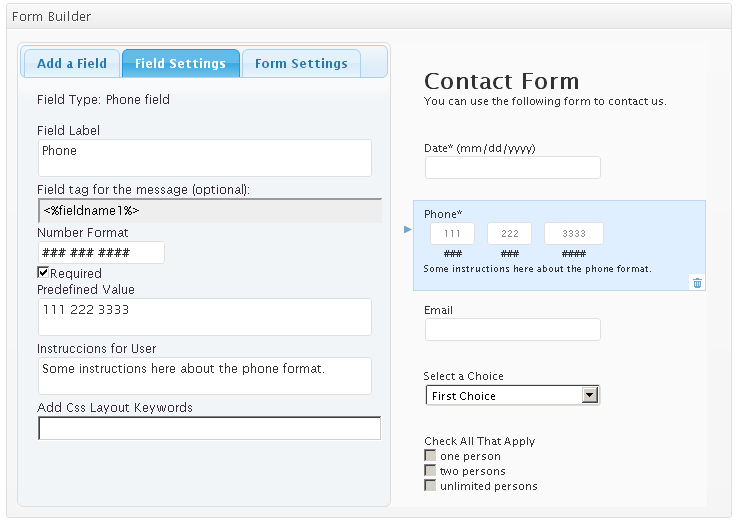
When you click a field already added, you can edit its details and validation rules. The following properties are useful:
- Field Label: Label for the field in the public form and into the email.
- Field tag for the message: In addition to the general %INFORMATION% tag, you can use this tag to show the field value into a specific tag of the email.
- Specific settings: The settings depends of the field type, for example the format of the phone number, the date format, etc...
- Validation rule: The validation rules depends of the field type, example: required, only digits, valid email, valid number, etc...
- Predefined value: Pre-filled value for the field, if any.
- Instructions for user: This text will appear in a smaller form below the field. It's useful for giving instructions to the user.
- Add CSS layout keywords: Customize the look & feel. More info at the FAQ.
Settings area for the Poll
For each form you will be able to edit the following settings:
- Poll options:
- Limit votes to: Limit votes per user using cookies or IP address, or keep the poll open without limits.
- Keep reports private: Enalbe to don't display results in the public site.
- Display "see results" option: Indicates if results can be seen without voting first.
- Text for "see results" link: Link to see results without having to vote.
- Text for private reports (after voting): Text show after voting if the reports are private.
- Text for "votes" counter: Text for "votes" counter in the results.
- Thank you page: Page where the user is redirected to after voting, leave it empty to don't redirect after voting.
- Poll Status: Allows to manually open/close polls.
- Graphic layout: Displays horizontal or vertical bars in the reports.
- Display items with zero votes: Option to don't display the items with zero votes in the results.
- Sort results: Option to sort the bars in the results based in the number of votes or keep the default order.
- Poll Form Builder: Already explained in the previous section (see above).
- Form Processing / Email Settings:
- Send email "From": Indicate if the notification email will be sent from a fixed email address or from the email address entered by the customer.
- "from" email: The email used as from in the notifications (for fixed "from" addresses).
- Destination emails (comma separated): List of administrators that will receive the email notification.
- Email subject: Subject of the notification email sent after voting.
- Include additional information?: Optional information about the user IP and browser.
- Email format? Select if the email will be sent as plain-text or HTML-formatted.
- Message: Content of the notification email that you will receive. Keep the tag %INFORMATION%, it will be replaced automatically with the form data send by the user.
- Validation Settings:
This area contains the "texts" used for the validations. You can easily translate them to other languages.
- Email Copy to User:
- Send confirmation/thank you message to user?: Select if you want to sent the "confirmation/thank you" message to the user.
- Email field on the form: Select here the field that contains the user's email on the form.
- Email subject: Subject of the email sent to the user after payment
- Email format? Select if the email will be sent as plain-text or HTML-formatted.
- Message: Content of the email sent to the user after payment. The tag <%INFO%> will be replaced by the information sent using the form, if needed.
- Captcha Verification:
- Use Captcha Verification?: Select if the captcha image will be used.
- Width: Width of the captcha image.
- Height: Height of the captcha image.
- Chars: How many characters will appear in the captcha image.
- Min font size: Minimum size used for the font (randomized).
- Max font size: Maximum size used for the font (randomized).
- Preview: Preview for checking how the captcha image will look.
- Noise: Amount of noise to make it stronger.
- Noise Length: Length of the noise to modify its look.
- Background: Background color.
- Border: Border color.
- Font: Base font used to render the text. Four options already included.
DOWNLOAD
- Features limited form builder
- Doesn't include technical support (60 days of support service can be purchased for EUR 25)
No registration required.
- Full Functional Form Builder included
- Supports multi-page polls
- Displays which WordPress user added the vote
- Can limit votes to WordPress logged in users
- Additional options to open/close polls, use vertical/horizontal poll layouts, optionally sort the results and hide the items with zero votes
- Can be used also as a Widget
- Multi-site compatible
- Includes all future updates and improvements made to this version
- Includes 60 days of technical support
|
After payment you will be redirected to a direct-download page and the download link will be emailed to the payment address.
The cost of the pro version is a one-time payment required to download it. The one-time payment gives you right to use the plugin in your websites for an unlimited time, access to future updates and access to 60 days of free technical support. |