

- Calendars
- Appointment Booking Calendar
- Booking Calendar Contact Form
- CP Multi View Calendar
- Content Tools
- Music Store
- Sell Downloads
- Image Store
- Search In Place
- Theme Switch in Mobile and Desktop
- Corner Ad
- Loading Page
- CodePeople Post Map
- Related Posts
- Music Player for WooCommerce
- Music Player for Easy Digital Downloads
- Galleries
- Smart Image Gallery
- Forms
- CP Contact Form with PayPal
- Calculated Fields Form
- CP Easy Form Builder
- Contact Form to Email
- CP Polls
- Payment Form for PayPal Pro
- Themes
- CodePeople Light
- Food & Diet
- Custom requests
- Quote for custom Calculated Fields formulas
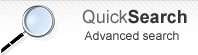
Loading Page
Frequently Asked QuestionsQuestions
Answers
The lazy loading doesn't load the website images until images be in the viewport. If the user never scrolls the webpage, some images won't download with a reduction in the bandwidth consumption.
Yes, that's possible.
Go to the settings page of plugin and check the option "homepage only".
Yes, that's possible.
Go to the settings page of plugin and select the image in the option "Select image as background". The image can be displayed tiled or centered.
There are some loading screens that require of the canvas object, all modern browsers include the canvas object. The screens with special requirements display a caveat text when are selected.
Please be sure you are using a browser with CSS3 support.
Yes, that's possible.
Go to the settings page of plugin and check the option "the specific pages", and enter the posts or pages IDs, separated by the comma symbol ",".
From the settings page of the plugin, selects the "Logo Screen" in the list of available screens (only in the pro version of the plugin), and select the image to use in the loading screen through the new input field associated to the "Logo Screen".
Installation Instructions:
- If you already have installed the free version or an old version of the pro version then delete it before installing the new pro version.
- Install the pro version via the Plugins area >> Add New >> Upload
Note: The above is a safe process, the plugin's data and settings won't be lost during the process and will appear again after installed the pro version.
Alternative Installation Method:
- Overwrite (or copy if not previously installed) the plugin files into the WP plugins folder through a FTP connection. This is also a safe process, the plugin's data and settings won't be lost during the process.
Upgrade Instructions:
The upgrade instructions are exactly the same instructions mentioned above but be sure to make a backup copy of your current files if you have made custom modifications to the files or translations since the files will be overwritten.
After upgrading the plugin remember to clear your browser cache.
The free version must be deleted before installing the pro version.
If you are upgrading the pro version to a new version you should also remove the previously installed version.
This is a safe step, the plugin's data and settings won't be lost during the process.
Another alternative is to overwrite the plugin files through a FTP connection. This is also a safe step.