

- Calendars
- Appointment Booking Calendar
- Booking Calendar Contact Form
- CP Multi View Calendar
- Content Tools
- Music Store
- Sell Downloads
- Image Store
- Search In Place
- Theme Switch in Mobile and Desktop
- Loading Page
- Corner Ad
- CodePeople Post Map
- Related Posts
- Music Player for WooCommerce
- Music Player for Easy Digital Downloads
- Galleries
- Smart Image Gallery
- Forms
- CP Contact Form with PayPal
- Calculated Fields Form
- CP Easy Form Builder
- Contact Form to Email
- CP Polls
- Payment Form for PayPal Pro
- Themes
- CodePeople Light
- Food & Diet
- Custom requests
- Quote for custom Calculated Fields formulas
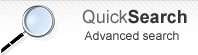
Music Player for WooCommerce
Frequently Asked QuestionsQuestions
Answers
If you decide to protect the audio files, the plugin creates a truncated version of the file to be used as demo and prevent that the original file be copied by unauthorized users.
Verify that the theme used in your website, includes the function wp_footer(); in the template file "footer.php" or the template file "index.php"
Go to the plugins section in WordPress, deactivate the free version of Music Player for WooCommerce, and delete it ( Don't worry, this process don't modify players configured with the free version of the plugin), and finally install and activate the premium version of plugin.
In the pro version of the plugin the files for demo are generated dynamically to prevent the access to the original files.
Each time save the data of a product, the files for demo are deleted and generated again, so, you simply should modify the percentage of the audio file to be used for demo in the product's page.
Our music player depends of WooCommerce, that is third party plugin in development.
If your player stop working after update WooCommerce, please, be sure to update your copy of our plugin too.
If you are using the free version of the plugin, simply install the update from the plugins section of your WordPress, but if you've installed the professional version, please, visit your personal download link to get and install the latest update of it.
Installation Instructions:
- If you already have installed the free version or an old version of the pro version then delete it before installing the new pro version.
- Install the pro version via the Plugins area >> Add New >> Upload
Note: The above is a safe process, the plugin's data and settings won't be lost during the process and will appear again after installed the pro version.
Alternative Installation Method:
- Overwrite (or copy if not previously installed) the plugin files into the WP plugins folder through a FTP connection. This is also a safe process, the plugin's data and settings won't be lost during the process.
Upgrade Instructions:
The upgrade instructions are exactly the same instructions mentioned above but be sure to make a backup copy of your current files if you have made custom modifications to the files or translations since the files will be overwritten.
After upgrading the plugin remember to clear your browser cache.
The free version must be deleted before installing the pro version.
If you are upgrading the pro version to a new version you should also remove the previously installed version.
This is a safe step, the plugin's data and settings won't be lost during the process.
Another alternative is to overwrite the plugin files through a FTP connection. This is also a safe step.