

- Calendars
- Appointment Booking Calendar
- Booking Calendar Contact Form
- CP Multi View Calendar
- Content Tools
- Music Store
- Sell Downloads
- Image Store
- Search In Place
- Theme Switch in Mobile and Desktop
- Corner Ad
- Loading Page
- CodePeople Post Map
- Related Posts
- Music Player for WooCommerce
- Music Player for Easy Digital Downloads
- Galleries
- Smart Image Gallery
- Forms
- CP Contact Form with PayPal
- Calculated Fields Form
- CP Easy Form Builder
- Contact Form to Email
- CP Polls
- Payment Form for PayPal Pro
- Themes
- CodePeople Light
- Food & Diet
- Custom requests
- Quote for custom Calculated Fields formulas
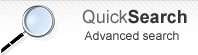
Product type: Wordpress Plugin
CP Multi View Calendar
The CP Multi View Calendar is an event calendar for WordPress websites that features multiple visualization modes and multiple predefined styles.
It's main features are:
- 23 predefined CSS styles / color schemes to match any website design
- Classic month view (like Google Calendar)
- Multi-month view (show a configurable number of months at once)
- Day view
- Week view
- List view
|
|
Check below the demo and screenshots to see more features.
Demo:
Select one of the pre-defined color schemes:Sample Visualization Modes:
There are too many visualization modes available through combining the 23 predefined color schemes with each one of the calendar modes (Daily view, Weekly view, Monthly view, and multi-Month view), enabling or disabling each set of buttons, number of months to display, etc... The following are just a few set of samples showing different visualizations (click to open sample in new window):
- 01. View day only
- 02. View week only
- 03. View month only
- 04. View n-Months only
- 05. Small Calendar
- 06. n-Month view, only one month, large view
- 07. n-Month view with 2 months using all the width
- 08. n-Month view, 3 months with vertical align
- 09. Tooltip displayed on month,week and day view
- 10. Lighter view for events and center align
- 11. Multi-line event description
- 12. Images and HTML formatting in tooltip
- 13. Images directly on the calendar cells
- 14. Show only from Monday to Friday
- 15. Using 12 or 24 hour clock
- 16. Showing the n-Days view
- 17. Selecting hours to be shown
- 18. Using drop-down lists for location and title
- 19. Multi-column day view, based in location or title
- 20. Day view with location & title grid
Installation
To install the WordPress plugin follow these steps:
- Unzip the downloaded file and copy the files into the folder "/wp-content/plugins".
- Add calendars and events at the administration menu >> CP Multi View Calendar.
- To insert the calendar form into some content or post use the insertion area that will appear below the editor when editing contents:
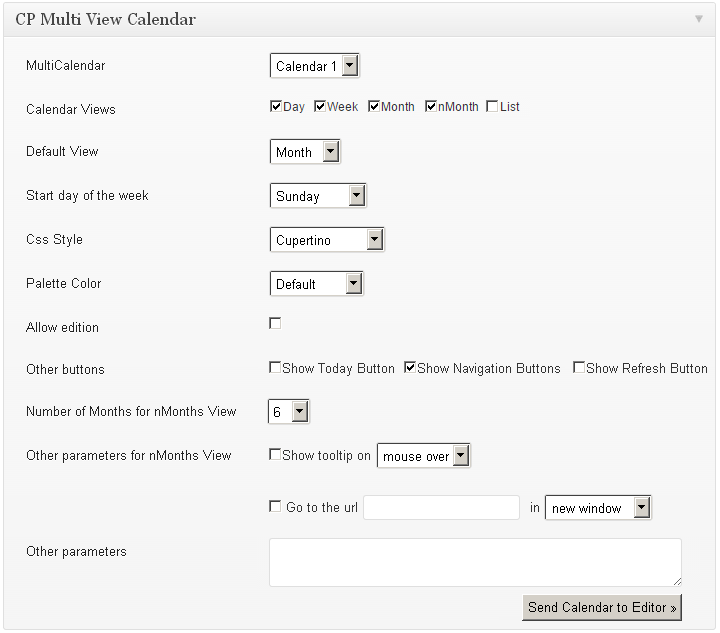
- After selecting the desired configuration click the button "Send Calendar to Editor".
- After doing that, the tag [CPMV_CALENDAR ...] with the selected parameters will be inserted into your content. When you preview the content in the public website that tag will be replaced by the calendar.
The fields on the insertion area (shown in the above image) are the following:
- MultiCalendar: Which of the calendars will be shown.
- Calendar Views: The calendar views that will be included in the calendar.
- Default View: Wich of the views will appear as default.
- Start day of the week: The start day of the week (Ex: Sunday, Monday, ...).
- CSS Style: Select one of the multiple CSS styles available to render the calendar.
- Palette Color: The palete color used for the events.
- Allow edition: Check this box if the calendar will allow edition on the public website.
- Other buttons: Select the buttons that will be displayed on the top of the calendar.
- Number of Months for nMonths View: Number of months shown at the same time in the nMonths View.
- Other parameters for nMonths View: Other parameters for the nMonths View (see samples above).
- Other parameters: Other parameters that apply to all views (see samples above).
Managing the calendars
After going to "WordPress administration menu >> CP Multiview Calendar" you will see the following administration page:
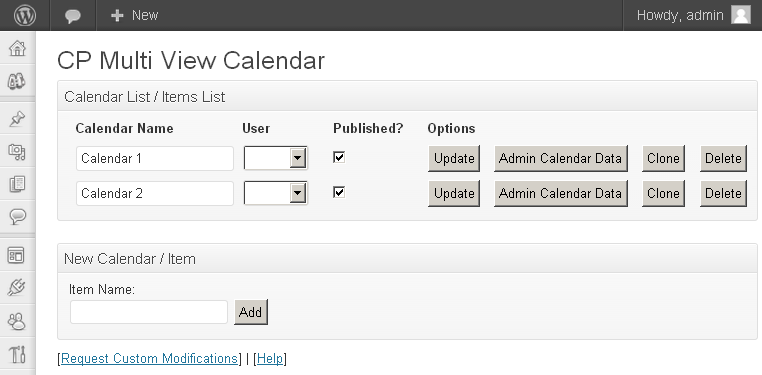
The options on that page are:
- Calendar Name: To identify the calendar in the admin area.
- Owner: User assigned to the calendar. Users with "Editor Access Level" will access only to their - assigned - calendars.
- Published: Published status for the calendar.
- Update: After changing the calendar name or owner click this button to save/apply the modifications.
- Admin Calendar Data: Leads to a page where you can add/edit/delete events on the calendar.
- Clone: Duplicates the calendar.
- Delete: Deletes the calendar and all its related data.
- New Calendar / Item: Creates a new calendar.
Customization and adjustments
We offer custom coding services for modifications and adjustments, feel free to contact us and we will send you a very competitive quote for the requested modifications.
Live demo
You can test the following live demo of the Platinum version:
- Administration area: Click to access the administration area demo.
- Public Calendar: Click to access the public calendar form.
DOWNLOAD
- Classic month view
- Multi-month view
- Day view
- Week view
- Multiple visualization options
- Recurring events
- Compatible with all the latest WordPress versions
- Multiple languages / translations
- Supports one calendar per website
- Free basic technical support
- Includes all the features present in the Free Version plus the following:
- Additional List View [+ info]
- Can be used also as a Widget
- 23 color schemes/styles included
- Supports multiple calendars
- Additional parameters for displaying calendars assigned to users [+ info]
- More detailed user edition permissions [+ info]
- Event reminders [+ info]
- Color palettes [+ info]
- Configuration for admin calendar [+ info]
- Allows importing data from iCal files
- Allows exporting data to iCal files.
- Allows showing data from multiple calendars in a one calendar.
- Email notifications to the administrator when events are added, updated or deleted.
- One year of updates
- One year of premium technical support
- License for 1 website
|
After payment you will be redirected to a direct-download page and the download link and license IDs will be emailed to the payment address. Access to the support service and updates are valid for active subscriptions. One time-payment lifetime license also available. Click "GET THE PLUGIN" for more info. |