

- Calendars
- Appointment Booking Calendar
- Booking Calendar Contact Form
- CP Multi View Calendar
- Content Tools
- Music Store
- Sell Downloads
- Image Store
- Search In Place
- Theme Switch in Mobile and Desktop
- Loading Page
- Corner Ad
- CodePeople Post Map
- Related Posts
- Music Player for WooCommerce
- Music Player for Easy Digital Downloads
- Galleries
- Smart Image Gallery
- Forms
- CP Contact Form with PayPal
- Calculated Fields Form
- CP Easy Form Builder
- Contact Form to Email
- CP Polls
- Payment Form for PayPal Pro
- Themes
- CodePeople Light
- Food & Diet
- Custom requests
- Quote for custom Calculated Fields formulas
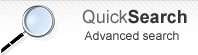
Sell Downloads
Frequently Asked QuestionsQuestions
Answers
If you want to set a download link in place of the button for sale, uncheck the PayPal in the settings page of plugin, or lets empty the email field
If you want to set the download link for only one product, then lets empty the price field of the product, or set it to zero
First, go to the settings page of commerce and be sure the PayPal checkbox is checked, and has defined the seller's email. Second, be sure the product has a price defined and a file for sell associated.
If the store has defined a discount and a coupon at the same time, only one is applied to the sale, the biggest of both.
To download all purchased files as only one file, is required enabling the zip option from the settings page of "Sell Downloads". The zip feature may be disabled in your website because the required extensions are not present in the PHP of the web server.
Verify that the theme used in your website, includes the function wp_footer(); in the template file "footer.php" or the template file "index.php"
I'm sorry, but the current version of plugin allows PayPal only.
The restriction is imposed by PayPal. Please, check that your PayPal account allow to charge directly from the credit cards of customers.
The design of each section of Sell Downloads, is determined from templates located in "/wp-content/plugins/sell-downloads/sd-templates".
The "sd-templates" directory contains multiple files.
The template files:
- product.tpl.html is used in the store page.
- product_single.tpl.html is used in particular pages of products.
- product_multiple.tpl.html is used in pages of multiple entries like: archives and search result page.
It is possible promote a product or products list, from the website's sidebars, or directly from the content of pages or posts.
To promote the products on sidebars, go to the widgets section, and inserts the corresponding widget on sidebar.
To promote the products from the content of pages and posts, go to the page and press the corresponding icon over the contents editor.
The feature is available in the latest update of plugin
You only should go to the settings page of plugin, and enter the number of allowed downloads in the attribute: "Number of downloads allowed by purchase"
The plugin includes some different designs that can be selected through the settings option "Store Layout", but you can create a new once, duplicating an of available store's layouts, and edit its style.css file
The security in the access to products files is determined in different ways.
- The products files can't be accessed directly. The purchased files are stored in a special directory called sd-downloads, the sd-downloads directory includes a .htaccess file that forbid the access from browser. The files can be accessed only through a server side script that validates the purchase.
- The Store determines the validity of download links based in three options, available in the settings page of plugin.
- It is possible define a time period, in days, where a download link is considered valid. If a user tries to download a purchased product, the Store checks the date of purchasing.
- It is possible define a limit of downloads by purchase. If a user tries to download a product, the Sell Downloads checks how many downloads have been made.
- The Store may be configured to request the email address used in the purchasing to check the validity of download link.
Please, visits the following page to the PayPal documentation
Yes, that's possible. The products types are taxonomies, and for searching by the products' taxonomies, go to the settings page of the store, and tick the checkbox: "Allow searching by taxonomies", and that's all.
Installation Instructions:
- If you already have installed the free version or an old version of the pro version then delete it before installing the new pro version.
- Install the pro version via the Plugins area >> Add New >> Upload
Note: The above is a safe process, the plugin's data and settings won't be lost during the process and will appear again after installed the pro version.
Alternative Installation Method:
- Overwrite (or copy if not previously installed) the plugin files into the WP plugins folder through a FTP connection. This is also a safe process, the plugin's data and settings won't be lost during the process.
Upgrade Instructions:
The upgrade instructions are exactly the same instructions mentioned above but be sure to make a backup copy of your current files if you have made custom modifications to the files or translations since the files will be overwritten.
After upgrading the plugin remember to clear your browser cache.
The free version must be deleted before installing the pro version.
If you are upgrading the pro version to a new version you should also remove the previously installed version.
This is a safe step, the plugin's data and settings won't be lost during the process.
Another alternative is to overwrite the plugin files through a FTP connection. This is also a safe step.